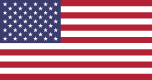Understanding the Importance of Instagram Cache Management
Instagram cache management is crucial for optimal app performance. By routinely managing this cache, users can enhance loading times and overall functionality. More importantly, it can prevent potential issues, like app crashes or data glitches, which can frustrate users. To maintain a smooth experience, consider these steps:
- Regularly clear data: This can help free up storage.
- Monitor app behavior: Pay attention if the app behaves unusually.
- Explore settings: Check if newer updates change cache management options.
When you want to clear instagram cache iphone, learning how to clear instagram cache iphone can make a noticeable difference. Therefore, adopting consistent cache management practices is advisable for all users.
For more solutions, check out our detailed guide: Instagram Messages Black Screen Problem? Here’s the Fix You Need in 2025!
HOW TO USE IT
Clearing the Instagram cache on iPhone is one of the easiest ways to fix common app issues such as slow loading, feed not refreshing, or login errors. Unlike Android, iOS does not have a direct clear cache button inside the settings, so you’ll need to use alternative methods. Here’s a step-by-step guide:
Delete & Reinstall Instagram – The most effective method is to uninstall the Instagram app from your iPhone and reinstall it from the App Store. This removes all cached data and gives you a fresh start.
Offload the App – Go to Settings > General > iPhone Storage > Instagram > Offload App. This deletes the app but keeps your login data, so when you reinstall it, your account is restored but the cache is gone.
Clear Safari Cache – If you use Instagram inside Safari or in-app browser links, go to Settings > Safari > Clear History and Website Data.
Restart Your iPhone – Sometimes, simply restarting your device after clearing or offloading helps remove any leftover cached files.
Important Tips:
Clearing the cache does not delete your account or personal data.
If you reinstall, make sure you remember your password for login.
Do this regularly if Instagram starts lagging or takes too much storage.
By following these steps, you can clear Instagram cache on iPhone safely and enjoy smoother scrolling, faster loading, and fewer glitches.
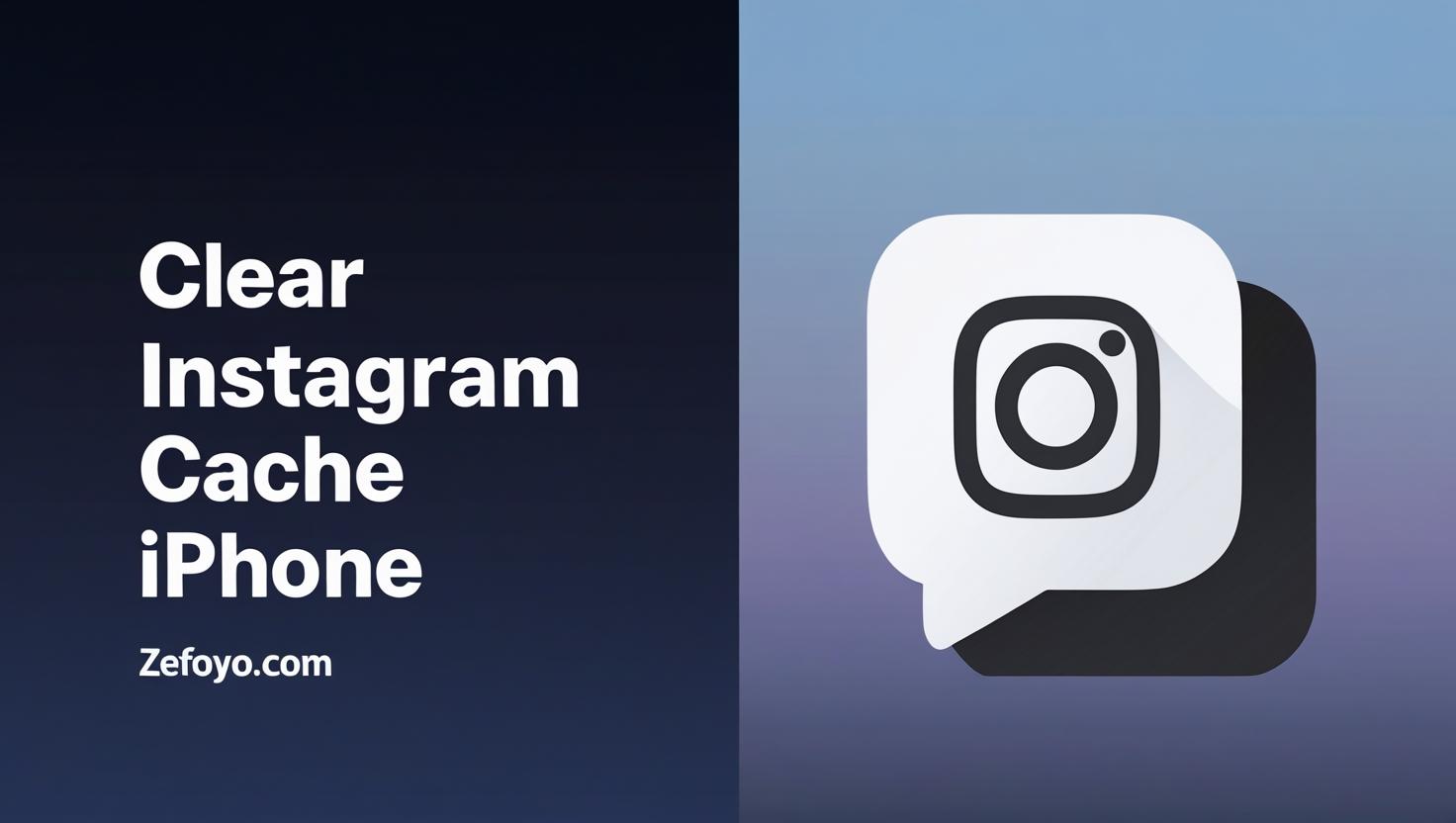
Step-by-Step Guide to Clear Instagram Cache on iPhone
Clearing your Instagram cache on iPhone can free up space and enhance app performance. To start, open the clear Instagram cache iPhone settings by navigating to the app. Although there isnt a direct clear cache button, you can achieve this by deleting the app and reinstalling it. This simple method effectively clears unnecessary data. The benefits of clear Instagram cache iPhone include faster loading times and improved functionality, making your user experience much smoother.
Benefits of Regularly Clearing Your Instagram Cache
Clearing your Instagram cache can significantly enhance your app experience. When you clear Instagram cache, youre essentially optimizing your devices storage, which may lead to faster load times and a more seamless scrolling experience. Moreover, this process can help eliminate old data that might clutter your feed. Some users report that their app performs better overall after clearing cache files. Therefore, considering this routine could be crucial for keeping your app running smoothly.
How to Identify if Your Instagram Cache Needs Cleaning
Recognizing when to clear Instagram cache iPhone can greatly enhance your experience. If the app seems sluggish or frequently crashes, it might indicate a bloated cache. Additionally, if images fail to load or show outdated content, your cache might be contributing. Monitor your devices storage; an unusually high amount used by Instagram can be a sign too. Regularly check if you experience any odd behavior, suggesting that a cleanup is due.
Troubleshooting Common Issues After Clearing Instagram Cache
After you clear Instagram cache iPhone, you might encounter a few hiccups. For instance, posts may not load as quickly, or you could notice missing content temporarily. This is often just the app rebuilding its cache anew. However, if issues persist, try restarting your device or reinstalling the app. Furthermore, ensuring you have a stable internet connection can alleviate many problems. Clearing Instagram cache iPhone usually helps, but occasionally, unexpected glitches may arise.
Exploring Alternative Methods to Optimize Instagram Performance
To enhance your Instagram performance, experimenting with alternative methods can prove advantageous. Firstly, consider adjusting your clear Instagram cache iPhone settings, as a fresh start may alleviate sluggish app behavior. Additionally, optimizing content timing by analyzing engagement patterns allows you to post when your audience is most active. However, algorithmic changes require adaptability; therefore, staying informed through trends is essential. Remember that creativity plays a key role in maintaining engagement, hence, consistently innovate your approach.
For even faster growth, explore our offer to buy Instagram followers and combine it with organic methods.
Tips to Maintain Optimal Instagram Functionality on Your iPhone
To ensure your Instagram experience remains smooth on your iPhone, regular maintenance is essential. Clear Instagram cache iPhone can help improve loading times and performance. Thus, consider the following useful tips:
- Clear Instagram cache iPhone: This can free up storage and resolve glitches. Access your settings to manage storage.
- Update the App: Keeping the app updated ensures you have the latest features and bug fixes.
- Restart Your Device: A simple restart can often resolve temporary issues and refresh connections.
Implementing these steps can significantly enhance usability, allowing you to enjoy Instagram without interruption. Therefore, take a moment to evaluate your settings and make necessary adjustments.
Conclusion
In conclusion, taking a moment to clear Instagram cache on iPhone can significantly enhance your apps performance and free up valuable storage space. Regularly managing this cache not only keeps your device running smoothly but also ensures you have a more enjoyable experience while scrolling through your feed. Therefore, by following the simple steps outlined in this post, you can boost your iPhones speed and maintain its efficiency. This small habit can make a big difference in your daily use, helping you enjoy all that Instagram has to offer without the frustration of lag or clutter.For account safety tips, check the official guidelines via the Instagram Help Center.